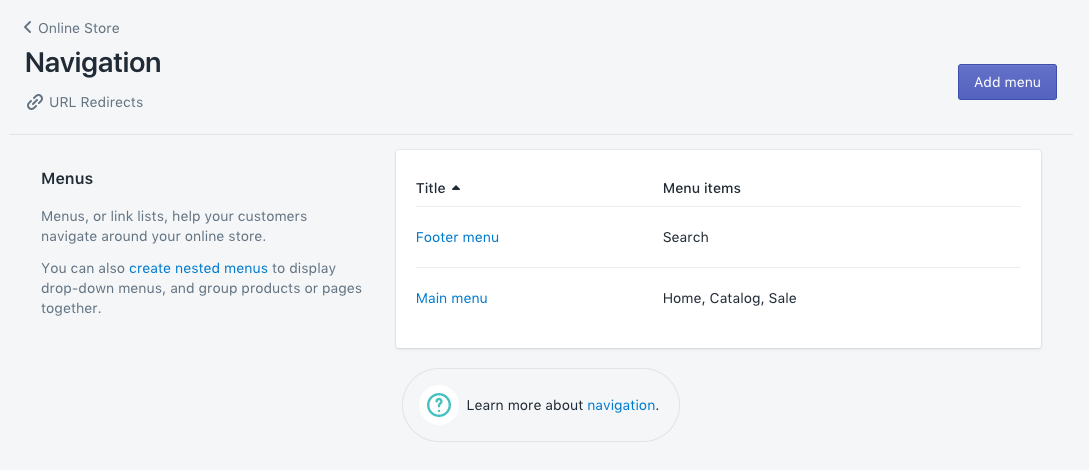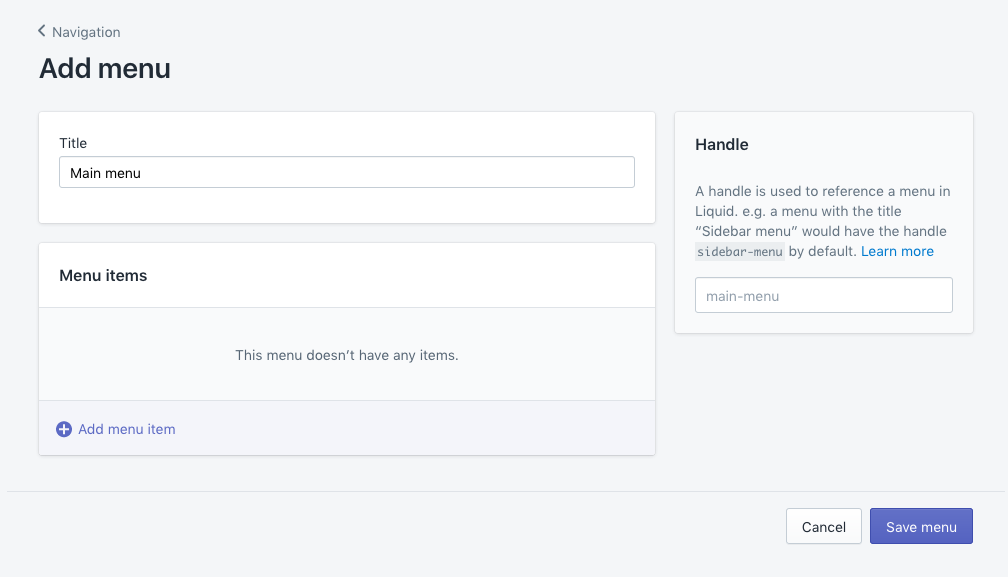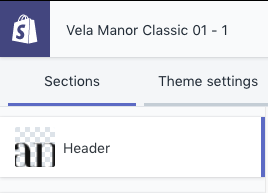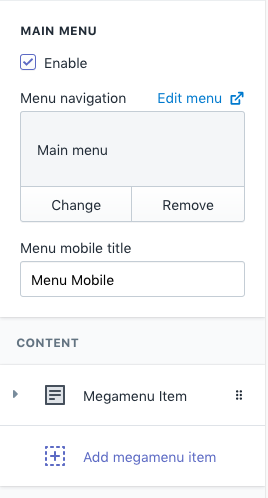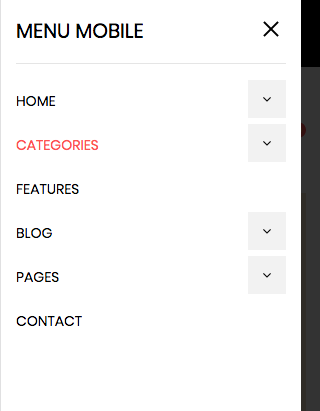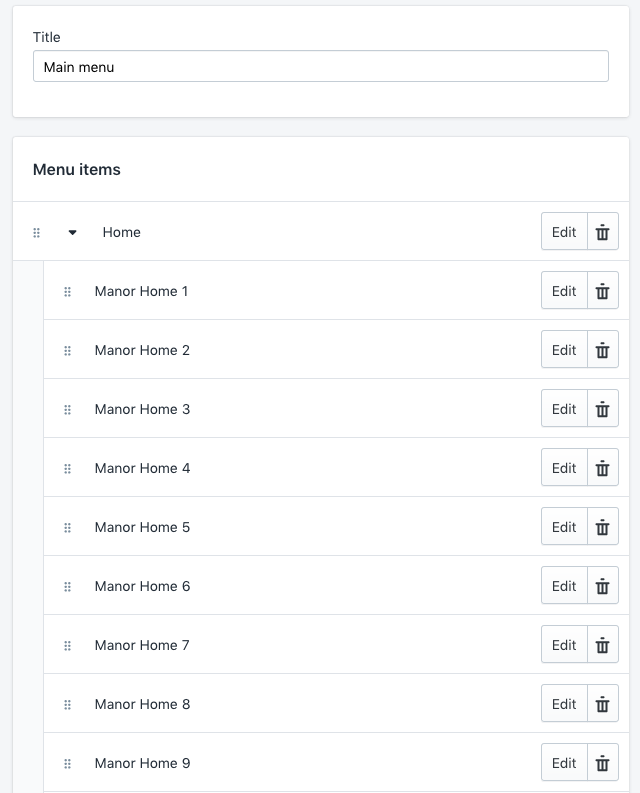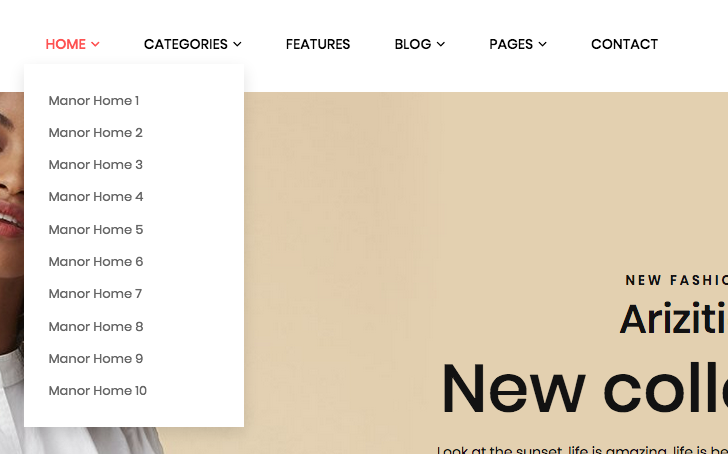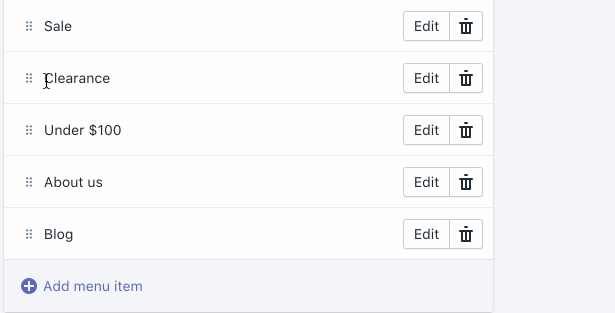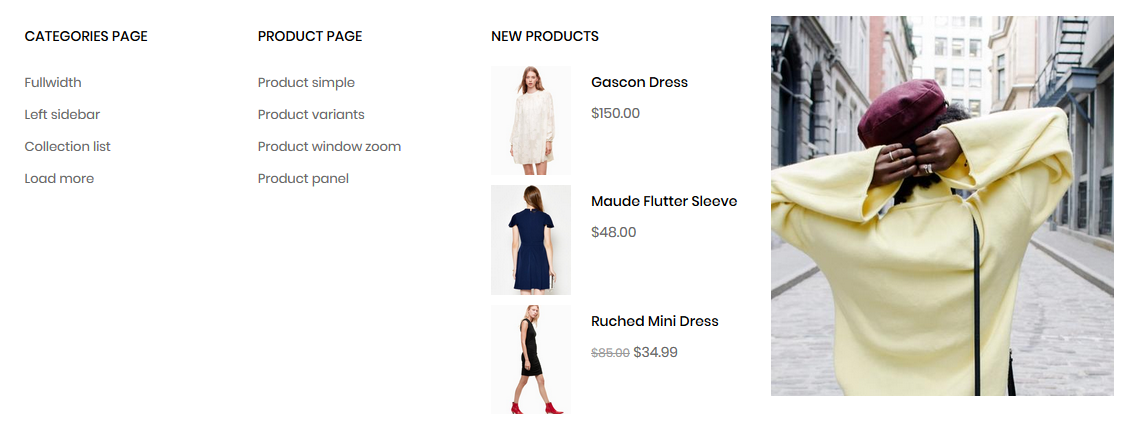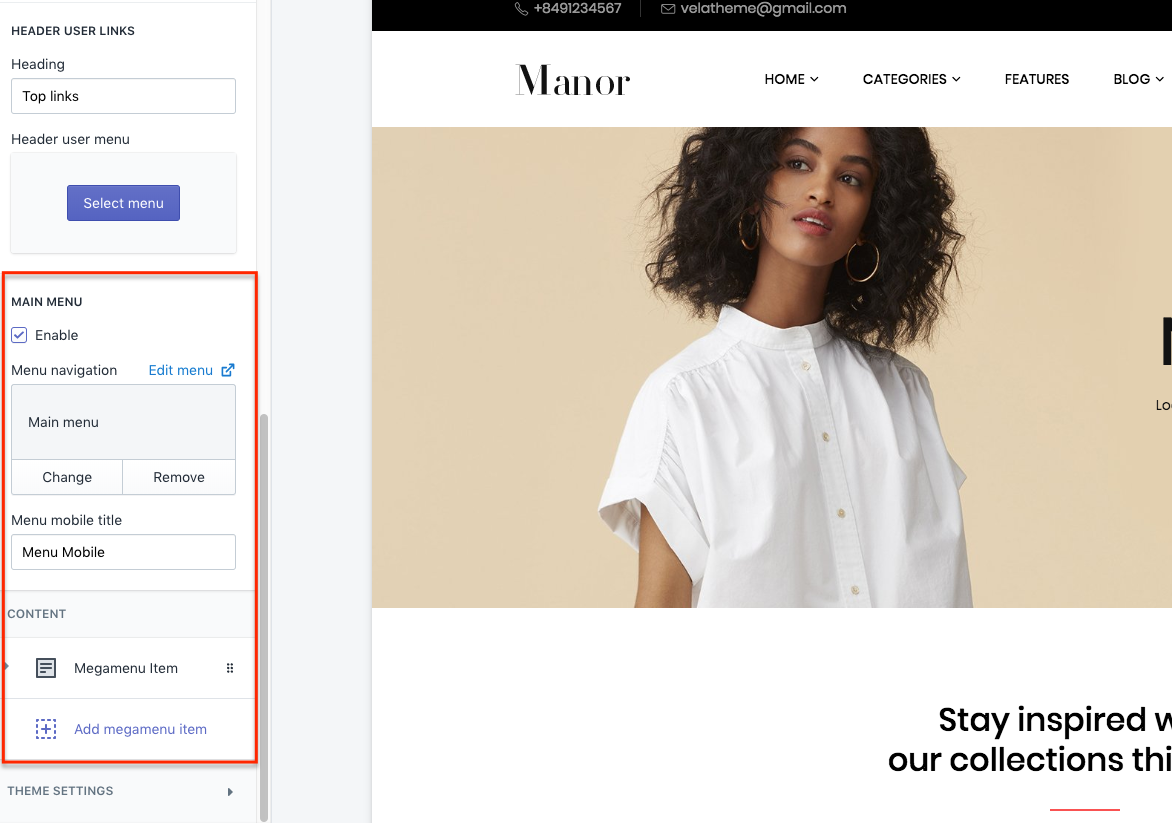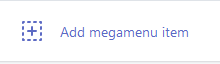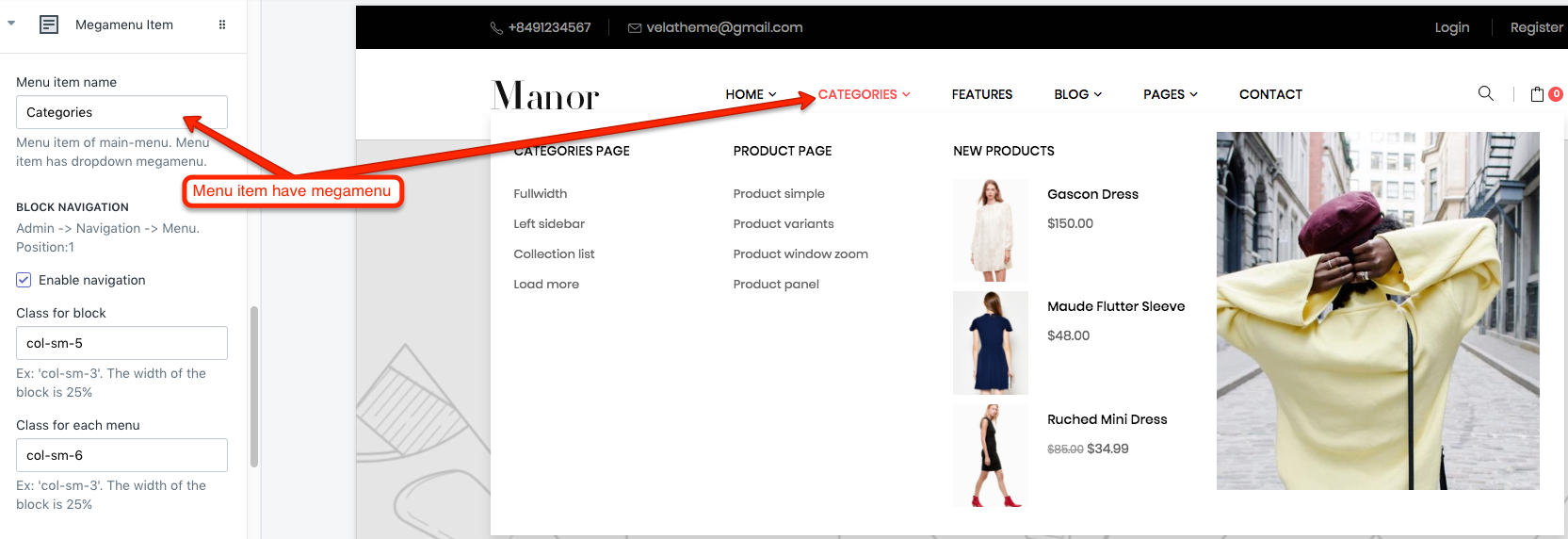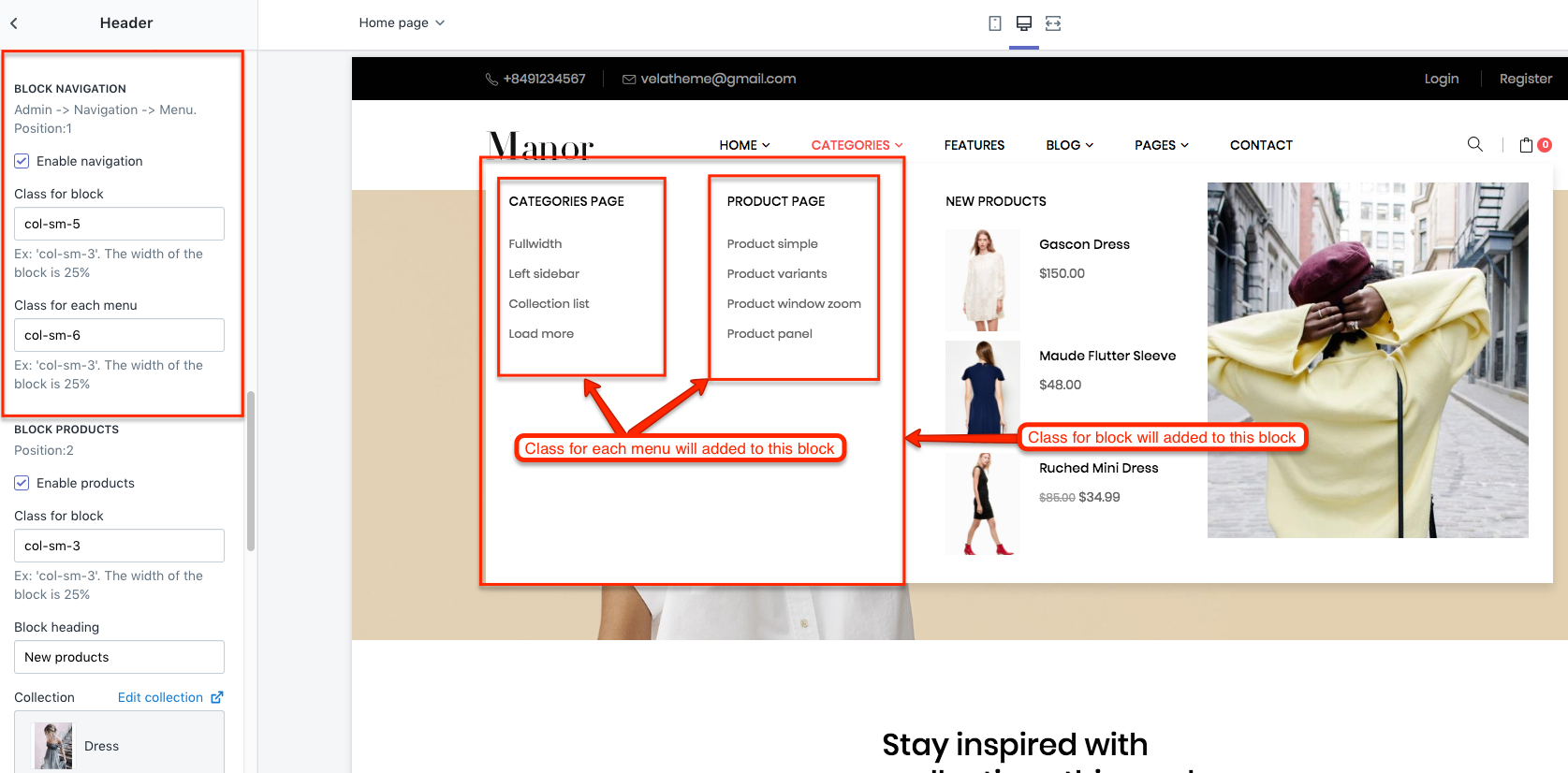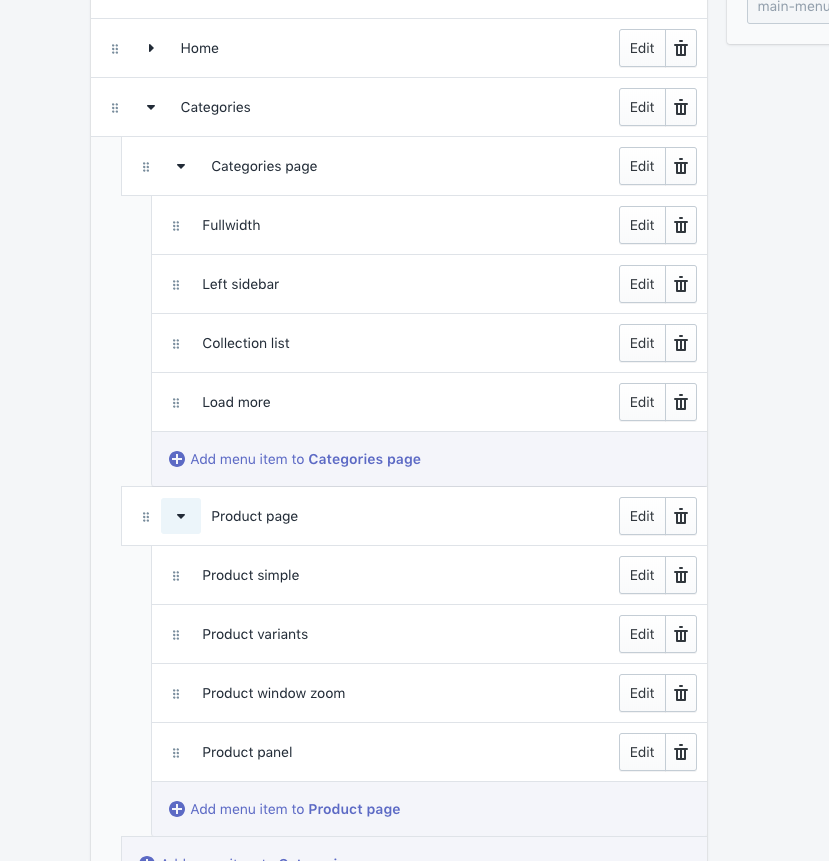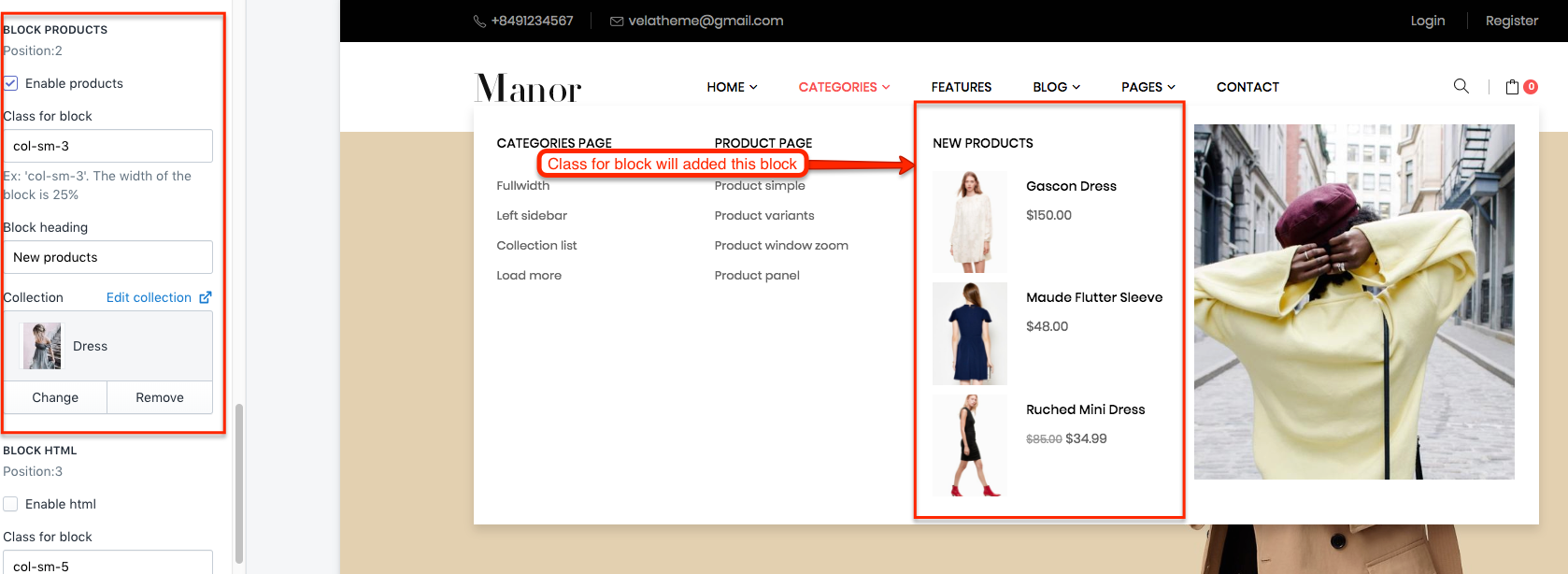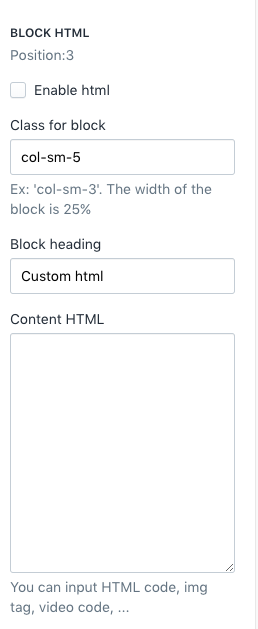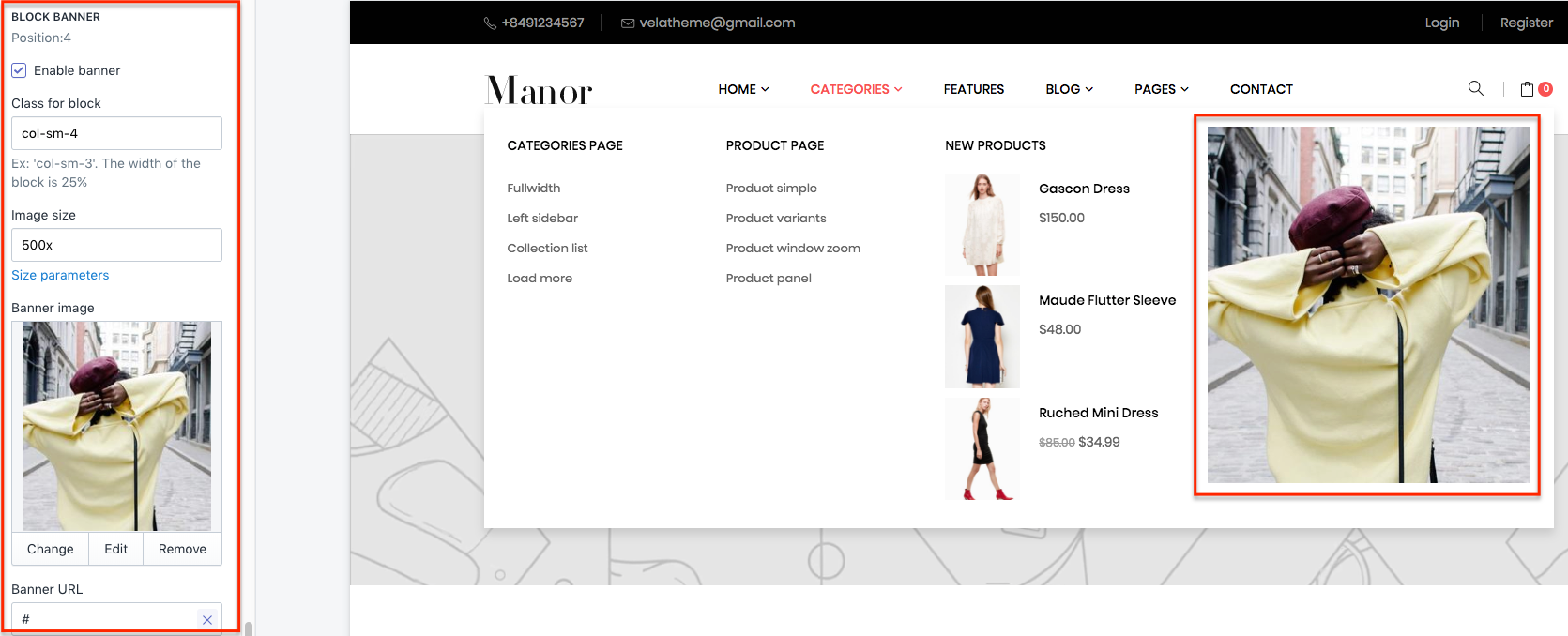Main menu
Main menu is crucial to any online store. It serves as a road map of your site, connecting your customers with the products and information they’re looking for.
If the navigation is simple and intuitive, visitors will stick around, have a positive experience, and maybe even buy something from you. But if the navigation is murky or poorly laid out, they’ll be clicking off to your competitors faster than you can say “bounce rate."
For the most part, you’ll set up and manage your store’s main menu from the Shopify admin ( Online Store > Navigation )
Create a new menu
Your online store has two default menus that come with every theme: the main menu and the footer. If you want to add a different menu, do the following:
B1. From your Shopify admin, go to Online Store > Navigation.
B2. On the Navigation page, click the purple Add menu button.
B3. Give your menu a
B4. Add some menu items. After click Save menu
Choose navigation
Our theme allows you to enable/disable main menu, and select navigation for it.
B1. From your Shopify admin, go to Online Store > Themes > Customize
B2. On sections tab, open Header
B3. Scroll to block MAIN MENU
a. Enable: Show/hide main menu.
b. Menu navigation: Choose navigation.
c. Menu mobile title: Menu title on Mobile.
Create a dropdown menu
You can add a drop-down menu to your online store's main menu. You can use drop-down menus to group products, collections, or pages together and make it easier for customers to navigate your online store.
To add a drop-down menu from the main menu of your online store:
B1. From your Shopify admin, go to Online Store > Navigation.
B2. Click the title of your main menu.
B3.Choose one of the menu items to be the header for your drop-down menu, or add a new menu item to be the header. If you don't want the header to link to anything, then you can enter # in the Link field when you add the menu item.
B4. Add menu items to include in the new drop-down menu. Click Add menu item, enter the name of the menu item, and enter or select a destination for the link.
B5. Click and drag the menu items to nest below the header item:
B6.Click Save menu.
Create a mega menu
B1. From your Shopify admin, go to Online Store > Themes > Customize > Header section
B2. Click to Add megamenu item
You need enter Menu item name. This is required
Menu item name is menu item name.
Megamenu item have four block. You can enable/disable each block.
a. Block navigation
Config:
Config:
You should add menu for main menu. Sample image
b. Block products
Config:
c. Block HTML
Config:
d. Block Banner
Config: